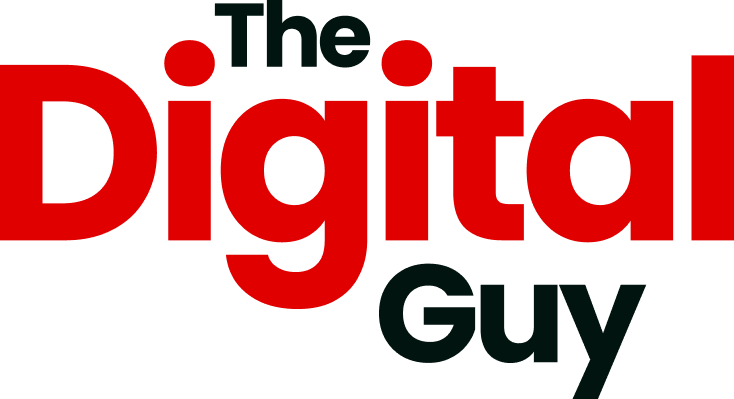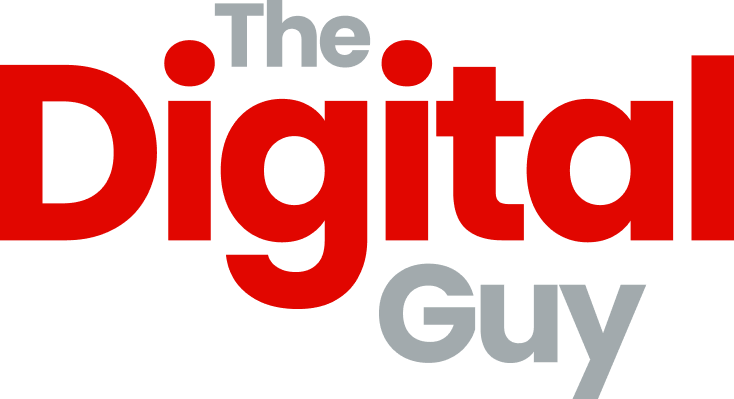What would happen if your computer fizzled out and died right now? How quickly could you get back up and running on a new machine? Would you lose any important files? If this thought brings up even a small amount of terror then you probably don’t have a good backup system in place.
Ensuring your files are stored securely and backed up is a great way to ensure that you are resilient to IT failure, and will allow you to continue working in a little time as possible. There are a number of backup options available, and they can all be split in to two distinct categories – local, or cloud.
Local backups
Having your data available to you locally (Either directly via hard drive or a network drive) comes with a number of benefits – mostly speed. There’s no reliance on the internet so there’s no waiting for files to download – you have instant access and are able to take advantage of the massive file transfer speeds offered by local storage options.
Familiarity is another benefit – being able to use your OS’s file explorer rather than some clunky web interface to browse your files.
There are a number of disadvantages to storing your data locally though – the main one being if the hard drive used to store your data fails, you’ve lost all your data. You can also only access your data on that one machine/network, so sharing or accessing your files when you’re away is not possible.
Cloud backups
Having your data saved on the internet via one of the many available services (Such as Dropbox, Mega, Google Drive, One Drive) navigates the disadvantages of local storage as you no longer have to worry about your hardware failing and rendering your files inaccessible. Sharing your files with friends/colleagues/clients also becomes easier using the various options offered by most cloud storage services, generating relatively secure links to allow others to access and download certain files/folders of your choosing.
However, cloud storage has the opposite advantages/disadvantages of local storage, relying on an active internet connection in order to see and access your files. You are also limited by the upload speed of the server, and download speed of your current connection when transferring files – which may not always be as quick as connecting to a local drive.
The best of both worlds
Luckily, there is a way to have all the advantages of both local and cloud storage, whilst minimising the disadvantages of both – and that’s to use both!
Many cloud storage solutions offer a software client which runs on your local machine, allowing you to synchronise a folder to the internet. This software then sits in the background monitoring both the local and cloud copy of your data, and synchronising the changes as new files are added or edited.
This gives you the advantage of being able to access your files via your local machine, which keeps your transfer speeds nice and fast – and also ensures that your data is also held on the cloud, meaning your local disk drive is not longer a single point of failure.
If your drive dies – you still have a copy of your data you can synchronise to a new drive. If you’re away from home/the office where your local data is held, then you can still access your files from your laptop or phone via apps or a web browser login.